Topics
● How Python runs programs
● How you run programs
● Example program launches
● Python configuration details
● A first look at module files
● The IDLE interface
● Other Python IDEs
How
Python runs programs
● Execution model
♦
A
“script”: text file of statements, “mod.py”
♦
mod.py
(sourcecode) →
mod.pyc (bytecode)
→
Python Virtual
Machine
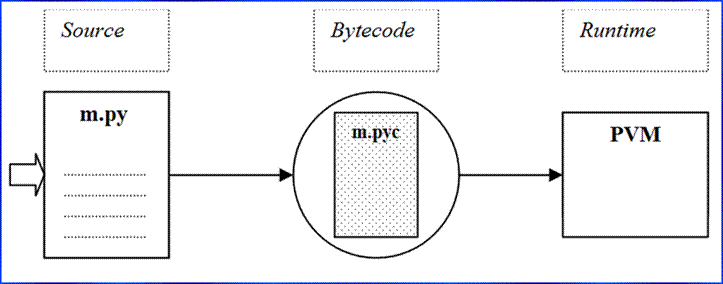
Recent
changes: bytecode files
appear alongside their .py source files in Python 3.1
and earlier (e.g., “PyGadgets.pyc”), but in a __pycache__ source
subdirectory with filenames giving Python implementation and version numbers in
3.2 and later (e.g., “__pycache__/PyGadgets.cpython-33.pyc”)
to limit recompiles. Python 3.5 and
later also drop the notion of “.pyo” optimized bytecode
files, created with “-O” switches, instead adding a tag to the “.pyc” filename (a rarely-used option).
● Execution variations
♦
JITs: just-in-time
compilers for Python bytecode: see PyPy, Numba
♦
Frozen binary executables: see Py2Exe
(Windows), PyInstaller
(+Linux), cx_freeze
♦
Other
VMs: PyPy
(Python VM in Python), Parrot
(language neutral, pies)…
● 5 major implementations today
♦
CPython: the standard (coded in C)
♦
Jython: for scripting Java apps (Java VM)
♦
IronPython: for scripting C#/.Net apps (.Net VM)
♦
PyPy: CPython
for speed (JIT)
♦
Stackless: for massive concurrency (gaming)
♦
Plus
others: Numba (JIT+types), Cython (Py+C hybrid), Pythran (Py→C++), …
♦
See
also JPype, Python.net: other Java/.Net access
How
you run programs
● Top-level
program architecture
♦
Program = multiple .py
text files
►One is the “main” top-level file:
launch to run
►Others are “modules”: libraries of
tools
►Some modules come from the “standard
library”
♦
Modules accessed and linked by imports: “import
module”
►Import = find it, compile it (maybe), run it (once)
♦
Attributes fetched from objects: “module.attr”
►Variables inside objects (including
modules)
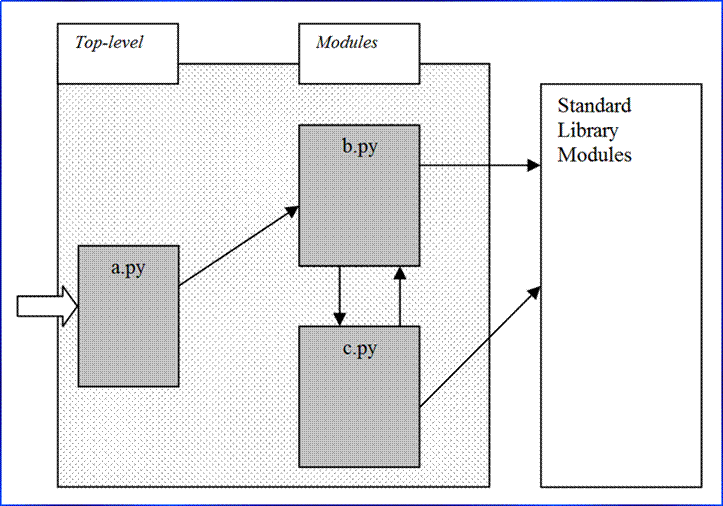
b.py
def func():
......
a.py
import b
b.func()
sys.path (module import search path)
=
“.” + PYTHONPATH + .pth files + Std Libs
Installation
packaging: 3rd-party software often uses distutils
“setup.py” script to install its
code in auto-searched Lib\site-packages in Python install tree – no PYTHONPATH
configuration required (see built-in tools unit for more on distutils). More recently, “eggs”, “pip”, and “wheels” have emerged for
building install packages (see the web, PyPI, or
ahead).
● Demo: Program launch options
Where to put your code:
■
Create
a directory such as “C:\class” to hold all the script files you’ll create
during the class.
■
Do
all your work there, to keep things simple for now.
♦
Interactive
coding (“>>>”: testing,
experimenting)
♦
Shell/DOS
command lines (running script
files)
♦
Double-click
icons (Windows: raw_input
trick)
♦
IDLE:
a free IDE GUI (Windows:
via Start or Apps)
♦
Module
imports, reloads; exec(open().read())
♦
Embedding
calls
♦
Unix executable scripts (#!)
♦
Other
IDEs: Komodo, Eclipse, NetBeans,…
See also: Windows launcher in 3.3+ (and
separately)
● Parses #! lines on Windows to get version number: #!/usr/bin/python2, #!python3
● Accepts version number in command lines: [py -2], [py -3 m.py], [py -2.6 –i m.py –x]
● Registered to open Python files when clicked, and
parse #! Directives
● Default or missing version cases use PY_PYTHON
environment var
● More detail: http://learning-python.com/books/py33-windows-launcher.html
Example
program launches
Usage notes:
■ Don’t type the “%” or “C:\...>”:
they mean your shell’s prompt.
■ Type system commands at “%”, and Python code at “>>>”.
■ In 3.X, always use “print(X)” instead of “print X”.
● UNIX-style scripts
file: brian
#!/usr/local/bin/python #or: /bin/env python
print 'The Bright Side of Life...' # another comment
% brian # "%" means your shell prompt
● Command lines, module files
% python spam.py -i eggs -o bacon
● Interactive command line
% python # "%" means your shell prompt
>>> print 'Hello world!' # ">>>" is Python’s prompt
Hello world!
>>> lumberjack = "okay" # ctrl-D or ctrl-Z to exit
● Embedded code/objects (day 3)
Py_Initialize();
PyRun_SimpleString("x = brave + sir + robin");
● Platform-specific startup methods
♦ Command-line interfaces
♦ GUI start-up interfaces: .pyw files
Configuration
details (mostly optional)
●
Module
search path, for importing from other directories (only!)
♦ PYTHONPATH shell/environment variable
♦ “.pth”
configuration files: C:\Python24\mypath.pth
♦ sys.path builtin
list changes , but temporary
♦ Module search path = [directory of main file + PYTHONPATH +
standard libs + .pth file contents]
♦ Only add user-defined directories to
search path (e.g. PYTHONPATH), not main or standard libs
●
Other
settings
♦ Interactive startup file: PYTHONSTARTUP
♦ GUI variables (not on Windows):
TCL_LIBRARY, TK_LIBRARY
♦ System search path, to find
python: PATH
♦ 3.3+ Windows launcher default:
PY_PYTHON
Making
environment settings: On Windows, set environment variables via
“Start (or Apps) => Control Panel => System
=> Advanced Settings => Environment Variables => New/Edit”. On Linux, set in your shell or login startup
files. On Windows, recent 3.X installers
automatically set PATH to include “python” and “py”. Windows installers also register these
programs to open scripts by filename associations (for icon clicks and command
lines).
Installation details
●
Python
comes in binary or C source-code forms
●
Windows
self-installer executable: simple double-click, includes Tk
●
Linux,
Mac OS X: Python is a standard component
●
C source
code configures/builds automatically
●
See “Python” folder or Python source distribution “Readme” for
install details
●
See also
alternative distributions, such as Enthought and ActiveState
A UNIX config file (~/.cshrc or ~/.login)
#!/bin/csh
set path = (/usr/local/bin $path)
setenv PYTHONPATH /usr/home/pycode/utilities
setenv PYTHONPATH /usr/lib/pycode/package1:$PYTHONPATH
Old: A Windows config file (C:\autoexec.bat)
● Reboot after autoexec.bat changes
● Use the ControlPanel/System/Advanced GUI to set this in recent versions of Windows (and restart Python)
● “cd C:\Python24”, if you don’t want to set your PATH
doskey /insert
PATH %PATH%;C:\Python24
set PYTHONPATH=C:\pycode\utilities
set PYTHONPATH=D:\pycode\package1;%PYTHONPATH%
A path file (C:\Python24\mypath.pth)
c:\pycode\utilities
d:\pycode\package1
A GUI test session
● Type this to test your Python/GUI configuration
● On Linux, Mac OS X: may need extra packages (CD)
% python
>>> from Tkinter import *
>>> w = Button(text="Hello", command='exit')
>>> w.pack()
>>> w.mainloop() # don’t type this line in IDLE!
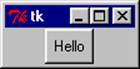
Module
files: a first look
● To avoid retyping code interactively
● ‘.py’ filename suffix needed if imported
● Import and use names at top-level of module file: attributes
● “dir(module)” lists a module’s attributes
● “help(module)” gives help
● “reload(module)” reruns an already-loaded file’s code again; import won’t! (3.X: “from imp import reload”)
file myfile.py
name = "The Meaning of Life" ←Define name (attribute)
% python ←Start Python
>>> import myfile ←Load whole module
>>> print(myfile.name) ←Use its names
The Meaning of Life
% python ←Start Python
>>> from myfile import name ←Load specific names
>>> print(name) ←Use names directly
The Meaning of Life
The IDLE GUI interface
● A simple integrated development environment
● Shipped and installed as part of the Python package
● Editor, syntax coloring, debugging, class browser, etc.
● Alternative to shell command-line + editor, or clicking
● Written in Python, using the [tT]kinter GUI library
● Windows start: “Start” menu or Apps screen
● Command line start → python -m idlelib.idle
USAGE HINTS
● Run code by menu “Run→Run Module” in edit window
● Alt-P/Alt-N scroll through command history
● Right-click error message text to go to code directly
● IDLE changes directory to most recently run script
● If connection errors before 3.4: “python -m idlelib.idle –n”
Somewhat dated screenshots of IDLE at work (run it live!)…
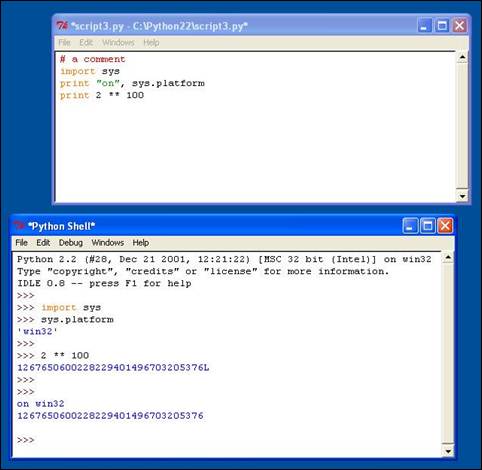
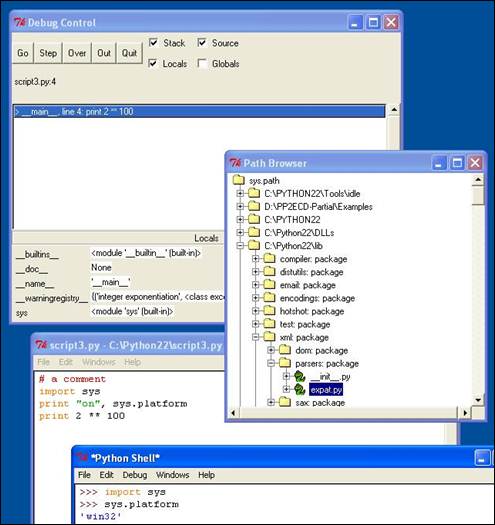
Other Python IDEs
Run a web search for up to date links on any of the following.
● IDLE: ships with Python
● Eclipse, with PyDev (or other) Python plug-in
● NetBeans: formerly Sun, now community
● Activestate: Komodo, VisualPython, PythonWin
● PythonWare: Pythonworks (still available?)
● Others: Visual Studio, PyCharm, pyscripter, WingIDE,… (see the web for links)
● Basic: text editor (Notepad, vi) + command-line window (Command Prompt, xterm)
GUI
Builders (ahead)
● Komodo and PythonWare include interactive GUI builders, that generate Tkinter code
● Other GUI builders for wxPython, PyQt: BoaConstructor, BlackAdder, wxDesigner, QtDesigner
● Application builders: Dabo, PythonCard
● Website builders: Django, TurboGears, Zope, WebWare, mod_python, Plone, … (see python.org)
Time to start coding
● Lab exercises are at the end of the workbook (see links below)
● Source code for lecture examples and lab solutions also available
● Some solution write-ups appear after the labs section
● You are encouraged to "cheat": see solutions for pointers
● Ask the instructor for hints, tips, and help
Lab Session 1
Click here to go to
lab exercises
Click here to go to
exercise solutions
Click here to go to
solution source files
Click here to go to
lecture example files